To add captions, refer to figures, and create a table of figures
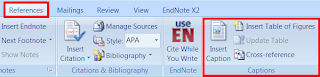
- Select your figure, then go to the "References" menu and click "Insert caption". It defaults to "Figure 1" but you can name it however you like.
- When you want to refer to it in-text, click on "Cross-reference". Choose reference type "figure", make sure "Insert as hyperlink" is ticked, and select the figure you want to refer to, then click "Insert".
- Find the place you want to insert the table of figures and click "Insert Table of Figures". You can configure this however you want it.
Note however that if you add a new figure early in the document, Word doesn't update the table or the cross-references automatically. You can do this manually by:
- selecting the table of figures and then clicking "Update Table" and
- right-clicking each cross-reference and selecting "Update Field".
- Select All
- Right-click and "Toggle Field Codes"
- Right-click and "Update Field"
- Right-click and "Update Field" a second time - this time choose "Update entire table".
